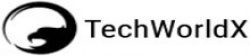You no longer need to submit All Versions (HTTP, https, www, and non-www) of your website in Google Search Console. You can just Verify All Properties by submitting to the example.com Domain. Google has recently announced this about its official blog. How do we submit and verify the domain from the DNS method here in Google Search Console? And how to set up Domain-wide Data in the Search Console? About to tell from detail. Domain-wide Data Setup in Hindi
![How to Verify Domain on New Search Console [2021] How to Verify Domain on New Search Console [2021]](https://blogging.techworldx.net/wp-content/uploads/2019/12/How-to-Verify-Domain-on-New-Search-Console-2019x1-1.jpg)
Recommends Verifying the Website’s All Versions (http, https, www and non-www) in Google Search Console, so that you can get the most comprehensive view of your side in the Google Search Console.
But listing many different properties makes it difficult for webmasters to understand whether Google is able to view their domains altogether or not. This leads to a lot of property submissions in Webmaster Tools so that they manage a lot of problems in Website Owner and Blogger.
So Google has now taken out a way that you can justify all the properties of the website and blog by submitting an example.com domain.
Here we are telling you a new way to submit websites and blogs to Google Search Console. The new way to Submit site GWT in 2019
How to Verify Domain on New Search Console
First, Go to Google Search Console and follow the steps below.
Step 1. Click on “+ Add Property”
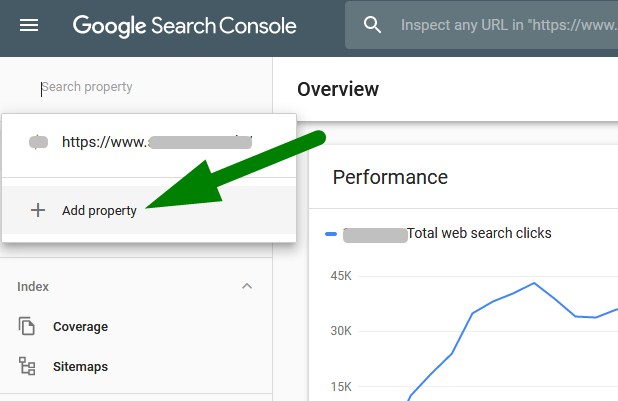
Step 2: Add Property Types
- If you want to add All Properties, then add the domain to example.com type in the Domain Box.
- And if you just want to add a special property, add the domain from https://www.example.com to the URL prefix.
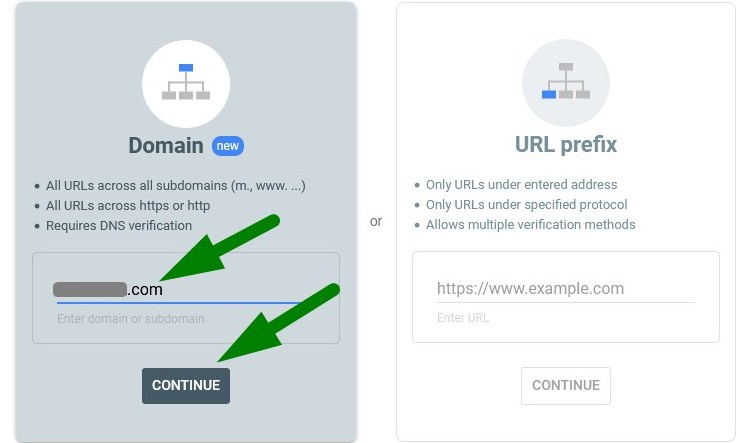
Step 3. Copy Verification Code
Now a popup will open, in which you will get a domain verification TXT record code. Copy and paste the verification code by clicking on it.
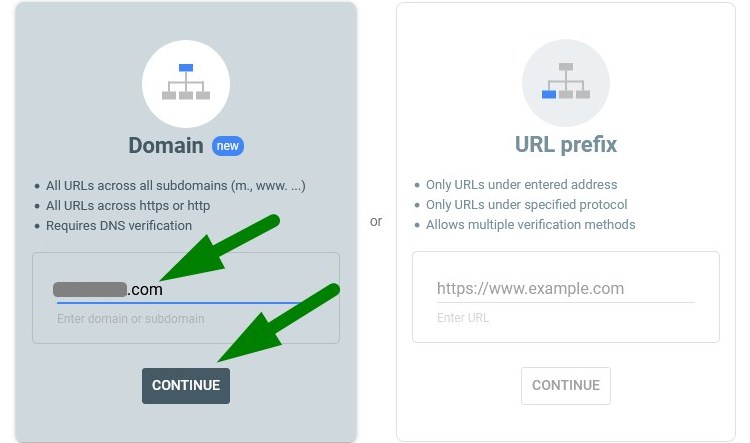
Step 4. Add Verification Code on Domin DNS
Now you have to add this TXT record to your domain’s DNS setting. For this, you login to the domain of your domain provider and add DNS records in this manner.
- Add TXT in Type, And Add “@” in Host or Example.com and Add verification code in Txt Value.
- After adding the code, save the setting by clicking on the Save button.
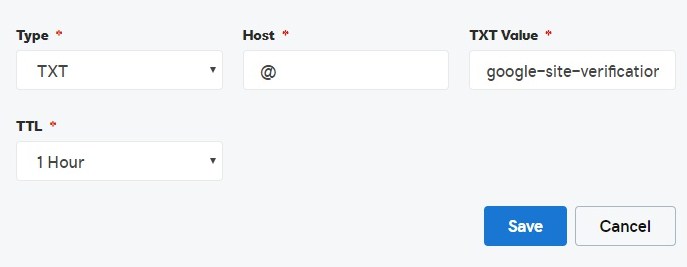
After adding your DNS Record, it will take some time, so after some time you have to go to the search console and verify the domain. Saved after Add Verification code.
Also Read:
- How to Quick Index Blog Post on Google Search [2019]
- Best 5 Tools for Test Your Website Speed (SEO Metrics)
- Top 5 Most Important SEO Factors 2019
Step 5. Click the “Verify” Button to Verify your domain.
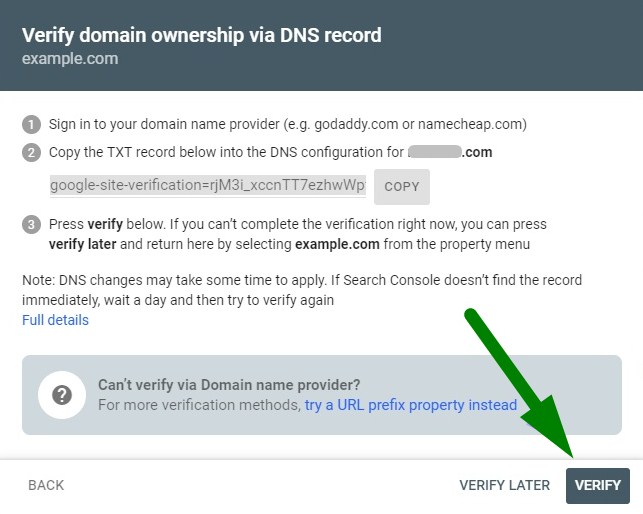
This property will have reports of all the websites http, https, www and non-www all versions. You can now view the Domain-wide data report in the same property.
If you have already verified the domain from the DNS, then after some time Google will automatically start displaying all the reports for you.
Otherwise, you will have to verify by submitting a new property from Search.com search.com to example.com. It will also work for the mobile version m.example.com with all versions of the website.