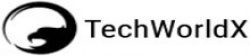Blogging can be an excellent way to share knowledge, build an audience, and even generate income. However, like any digital asset, your website/blog is vulnerable to data loss due to hacking, server crashes, software bugs, or human error. Backing up your blog regularly is crucial to ensure that you never lose your valuable content and data. In this comprehensive guide, we’ll explore why backups are essential, the types of backups you should consider, and the step-by-step process to backup your blog effectively.
Why Backing Up Your Blog is Important
Blogging platforms like WordPress, Blogger, and others make it easy to create and manage a blog. However, these platforms aren’t immune to issues such as:
- Hacking and Cyber Attacks: Blogs can be a target for hackers who may delete content, deface pages, or steal data.
- Server Failures: If you rely on web hosting services, server crashes or data center outages could lead to data loss.
- Plugin or Theme Conflicts: Installing or updating plugins or themes can sometimes cause errors that affect your blog.
- Human Errors: Mistakes like accidental deletions or misconfigurations can result in significant data loss.
Having a backup ensures you can quickly restore your blog to its previous state without losing data or content, minimizing downtime and disruption.
Types of Blog Backups
There are several types of backups that you can consider, depending on your needs:
- Full Backup: A complete copy of your entire blog, including all files, images, databases, themes, plugins, and settings. This is the most comprehensive backup and is ideal for full recovery.
- Incremental Backup: Only the changes made since the last backup are saved. This saves storage space and reduces backup time.
- Differential Backup: Similar to incremental backups, but it saves all changes made since the last full backup. It requires more storage than incremental backups but less than full backups.
- Database Backup: Backs up only your blog’s database, which includes posts, comments, and settings. This is useful for blogs with frequently updated content.
- File Backup: Backs up only the files of your blog, such as images, themes, and plugins. This does not include the database.
How to Backup Your Blog
The process of backing up your blog depends on the platform you’re using. Below, we’ll cover how to backup a blog on popular platforms like WordPress and Blogger.
1. Backing Up a WordPress Blog
WordPress is the most popular blogging platform, and there are several ways to back up a WordPress blog:
Method 1: Using Backup Plugins
Using a plugin is the easiest way to back up a WordPress blog. Several reliable plugins can automate the backup process, including:
- UpdraftPlus: One of the most popular and user-friendly plugins that offers scheduled backups, cloud storage integration, and easy restoration options.
- BackupBuddy: A comprehensive backup plugin that supports full, scheduled, and automatic backups.
- VaultPress: A premium backup service by Automattic, the creators of WordPress, which provides real-time backups, security scans, and easy restores.
To use UpdraftPlus, follow these steps:
- Install the Plugin: Go to your WordPress dashboard, navigate to “Plugins” > “Add New,” search for “UpdraftPlus,” and install and activate it.
- Configure Backup Settings: Go to “Settings” > “UpdraftPlus Backups.” Set up a backup schedule (e.g., daily, weekly) and choose a remote storage location like Google Drive, Dropbox, or Amazon S3.
- Run a Manual Backup: Click the “Backup Now” button to create your first backup. The plugin will back up your files and database to the selected storage location.
- Restore from Backup: If you need to restore, go to the “Existing Backups” tab, select the backup, and click “Restore.”
Method 2: Manual Backup via cPanel
If you prefer manual backups, you can use cPanel provided by your web hosting provider:
- Log in to cPanel: Access your hosting provider’s cPanel dashboard.
- Backup Files: Go to “File Manager” > “public_html” or the folder containing your WordPress installation. Select all files and compress them into a ZIP file.
- Download the Database: Go to “phpMyAdmin,” select your WordPress database, click “Export,” and choose the “Quick” export method to download a .sql file.
- Store Safely: Save both the ZIP file and .sql file in a secure location like an external drive or cloud storage.
2. Backing Up a Blogger Blog
Blogger (Blogspot) is another popular blogging platform by Google. Here’s how to back up a Blogger blog:
- Export Content: Go to your Blogger dashboard, navigate to “Settings” > “Manage Blog” > “Back up Content,” and click “Download.” This will save your posts and comments in an XML file.
- Backup Theme: Go to “Theme” > “Backup/Restore,” and click “Download” to save your current theme and customizations.
- Save Images Manually: Unlike WordPress, Blogger doesn’t provide an automated way to back up images. You may need to save important images manually or use a third-party service.
3. Backing Up Other Blogging Platforms
For other blogging platforms, the process will vary:
- Wix and Squarespace: These platforms usually have built-in backup solutions or export options. Check their documentation for details.
- Medium: Medium doesn’t provide a native way to back up your blog. Consider copying and pasting your content into a document or using a web scraper tool.
Best Practices for Backing Up Your Blog
To ensure that your backups are reliable and effective, follow these best practices:
- Schedule Regular Backups: Back up your blog regularly, especially if you post new content frequently. For dynamic blogs, daily or weekly backups are recommended.
- Use Multiple Backup Locations: Store backups in more than one location. Consider using a combination of local storage (external hard drive) and remote storage (cloud services like Google Drive, Dropbox, or Amazon S3).
- Test Your Backups: Regularly test your backups by restoring them to a staging site to ensure they work correctly.
- Automate Backups: Use plugins or hosting provider tools to automate backups. This reduces the risk of forgetting to back up your site.
- Monitor Backup Size and Performance: Regular backups can take up significant storage space and affect performance. Monitor your backup settings and adjust retention policies as needed.
Conclusion
Backing up your blog is not just a best practice—it’s a necessity. Whether you use WordPress, Blogger, or another platform, understanding the types of backups and implementing a regular backup strategy will save you from potential headaches in the future. With the right tools and practices in place, you can rest assured that your blog’s content, settings, and data are secure and can be restored whenever needed. Start backing up your blog today and safeguard your digital presence!